With DVD Slideshow Builder, you also have the option of using video clips in your photo movie. Your photo movie can contain a combination of still photos, video clips, and audio—it's up to you. Viewing your photos with stunning transitions and background music will definitely make an impression the next time you decide to share your photos.
You can still share your finished movie by e-mail or by burning it to a DVD/HD DVD/VCD disc, but watching it will be a much better experience for your audience. Making a photo movie is fun and easy and doesn't take much time.
Here's what you'll need:
•Wondershare DVD Slideshow Builder Version 4.0 or later
•Digital photos/videos located in your hard disk
•Digital music located in your hard disk
In the following how-to, I'll create a basic home movie using DVD Slideshow Bulder. There are so many features in the software that you could spend hours on one slideshow, but getting started is pretty simple. Where you go from there is up to you.
Step 1: Import images, videos, and audios
After I edit the images I want to use, I find the folder I saved them in. In this case, I'll just add the whole folder. Click on the first button on the Tool Bar located above the Story Board and select “Add Photo/Video”, press CTRL+A to select all the files in the pop-up window, and then click “Open” to import. This works the same way for videos, but for audio, what’s the only different is that click the second button on the Tool Bar. The files you added will be displayed on the Story Board at the bottom.

Step 2: Choose transition & motion Effects
DVD Slideshow Builder has close to 200 different transition and motion effects to pick from, which includes 2D & 3D effects. Click on a transition thumbnail between two slides and you can look at all of them by dragging the slide bar. If you click on any of them, you can see a preview in the bottom left. To choose one, double click on it. Also, click on a transparent pentacle on the bottom left of a slide and you can select one effect for each slide. The pentacle will become blue if an effect was added on the slide.

Step 3: Timing
All the images I added show up in the Story Board now. This step makes a huge difference in the feel of the show. You can change the slide times and transition times to make the show go as fast or slow as you want. Set different timing accords to different effects to make the slideshow look the best. Just double click on the timing underneath the slide thumbnail and transition thumbnail and then set to one as you want.

Step 4: Time Line
With DVD Slideshow Builder Version 4, a brand-new feature TimeLine was added. This feature helps users much easier to adjust the starting and ending position of the audios and captions.

Step 5: Edit Slides
This is where things really get interesting. Double-click on any slide to open Edit Photo/Video. Here, you can crop the slide, add effects for slide, make image adjustments, and so on. It’s so easy, and you will learn how to do by using.

Step 6: Add Intro/End Credits
Now it’s time to add intro/end credits to make it just like a real movie. The credits you created will appear in the beginning and ending position of the Story Board. Right click on the first slide and select “Insert Blank Slide”, and then click the third button “Add Text” to add captions for the credit movies. This works the same way to add End Credits but “Add blank slide” at the end of the slideshow.

Step 7: Customize your DVD menu
More than 160 professional designed DVD menu templates are available to use for any occasions. Choose your favorite templates to make your slideshow look good at the first sight. Drag the positions of the frame, text, play button to anywhere as you want. Customizing the DVD menu is also a fun. Just click the button “Custom…” at the bottom left and then change the background images to your very own, and set the “Layout” & “Frame Style” to make your DVD menu unique.

Step 8: Preview slideshow
At any point, you can preview your show to see how it's coming along. In the “Slideshow” Tab, click the black Play button and the preview will start. But if you want to preview more than one slideshows with DVD menu, please switch to “Preview” Tab and click on the number to preview the corresponding slideshow.

Step 9: Output
When I am through making a slideshow, there are generally two ways that I distribute the show: burning as a DVD/HD-DVD/VCD discs and converting as a MPEG-I/MPEG-II/MPEG-IV/AVI/WMV/3GP video. DVD Slideshow Builder has built-in DVD authoring with all kinds of options, from quality settings and encoding options. This saves a lot of time because I don't have to use any other software to create menus or burn DVDs. My family and friends love watching my slideshows on their TV and I love sharing that experience with them. Using video output, I can convert slideshows to videos directly for use on mobile devices like iPod®, iPhone®, Zune™, PSP®, cell phone and more.



















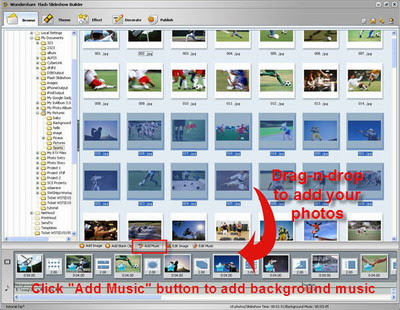
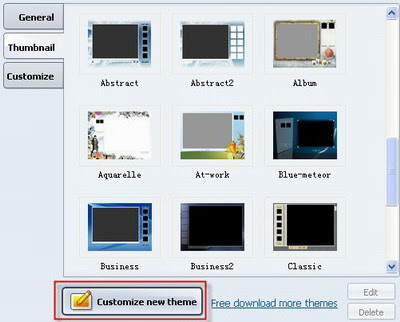
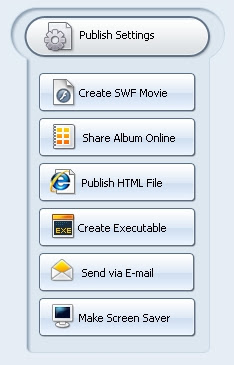
 During this holiday, I visit Beijing from afar. I only have a camera with me. Beijing is magic. The Great Wall likes huge dragon across the horizon.
During this holiday, I visit Beijing from afar. I only have a camera with me. Beijing is magic. The Great Wall likes huge dragon across the horizon. The palace museum is a grand place where the emperor live. It is the great quintessence of Chinese architecture.
The palace museum is a grand place where the emperor live. It is the great quintessence of Chinese architecture.  I live in a Chinese family during those days, I find them very friendly and kind. I eat Chinese food and dress in Chinese clothes.
I live in a Chinese family during those days, I find them very friendly and kind. I eat Chinese food and dress in Chinese clothes. I have a wonderful time in China, I love China very much. I am looking forward to visiting China again in 2008, let us get together in Beijing Olympic.
I have a wonderful time in China, I love China very much. I am looking forward to visiting China again in 2008, let us get together in Beijing Olympic. When I leave China, It is too hard to say goodbye. After I go back home, I pick some memorable pictures and make a
When I leave China, It is too hard to say goodbye. After I go back home, I pick some memorable pictures and make a 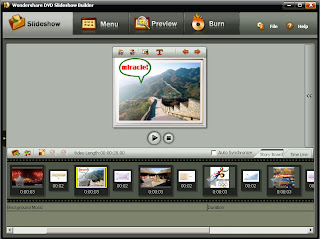 Now China is a very prosperous and advanced country. Every family has TV and computer with broad band. I send my DVD slideshow which can be played on TV to them as a gift. Although I can put my slideshow on my youTube and myspace, only a few my Chinese friends know it.
Now China is a very prosperous and advanced country. Every family has TV and computer with broad band. I send my DVD slideshow which can be played on TV to them as a gift. Although I can put my slideshow on my youTube and myspace, only a few my Chinese friends know it. Step3: Edit your photos and videos easily
Step3: Edit your photos and videos easily ○ Edit Video
○ Edit Video Step4: show off your artwork with magic effects
Step4: show off your artwork with magic effects ○ Ken Burns Effect
○ Ken Burns Effect ○ Click tab “make” to open output setting window.
○ Click tab “make” to open output setting window.







