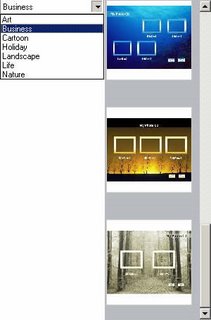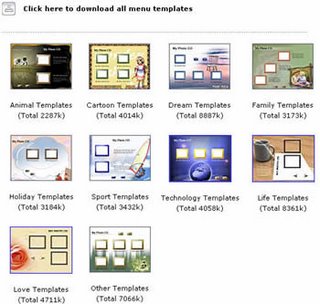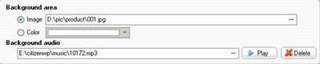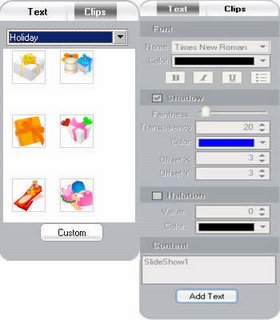Wondershare Inc. wishes you a Merry Christmas and a Happy New Year!
Don't forget to share your photos with us!
Happy shopping at http://www.photo-to-dvd.com/buy/photo-slideshow-bundle.html
Photo Slideshow|Flash Gallery|Slideshow Songs,Flash tools,news,reviews,all about Multimedia.Tips and free Flash Templates to make Photo Gallery,XML Slideshow,Flash Banner,HTML Photo Gallery with 3D Photo Gallery Templates,and show you how to share Photo Slideshows Online.

Flash SlideShow Builder 3 is packed with brand-new interface, together adds newly-design thumbnail gallery templates. Being more creative for your masterpiece, Ver 3.0 enhanced photo editing abilities, added Ken-Burns styled panning & zooming effects, offers you more creative control and output options than ever before. More details about the new key features are available from: http://www.photo2vcd.com/fsb/feature-v3.html
"The new UI make it clearer to control, just follow it step by step. Truly the complete flash slideshow for pictures - No Flash skills required." said Tobee Wu, CEO of Wondershare Inc., "With the enhanced processing bar, it can’t be any better for enterprises to set logo as the preloader. And what attracts me most are the new thumbnail gallery templates." he continued, "Wish you a excited experence with Flash SlideShow Builder 3!"


What can I do to share my creative work on website, blog or Myspace when it has done?
Let ‘s learn it step by step.
Step 1: Make Flash SWF file.
Firstly, please make your Flash file (.swf) with Adobe Flash Studio or Flash Slideshow software, for example Flash Gallery Factory.
Step 2: Upload Flash SWF file to Internet.
Upload the Flash SWF file to any web hosting, and get the URL address of the Flash SWF file. If you don't have a web host, you can upload your flash file to Google Sites for FREE.

Now you have uploaded the Flash SWF file to Google Page, you should get the URL address of the SWF file and note it. In Internet Explorer, you can simply click the file, open it with IE, and copy the link address in the address bar. If you are using Firefox, you may right click on the file, in the popup menu, click "Copy Link Location", and get the link address. The link address should look similar to: http://sites.google.com/site/wondersharefamily/Home/index.swf
Step 3: Share on website, blog, or Myspace.
1. Share on webpage
Add the following code between <body></body> of your webpage:
2. Share on blog
Open your blogger editor, and switch to the "HTML" mode. Then add the
generated HTML code above to any of the sections in your post. Publish your
title and well that's done!
Add the following code to any of the sections in your post:
3. Share on Myspace
Open your Myspace profile. Then add the generated HTML code above to any
of the sections. Save the settings and well that's done!
Simply add the following code to any of the sections in your post:
Wondershare Flash SlideShow Suite is obviously an complete solution for creating professional flash picture presentation and flash web photo gallery - No flash skills required. Wondershare Flash SlideShow Builder delivers creativity and easy to your flash picture slideshowing and sharing. Create customized flash slideshows with soundtracks and eye-catching effects, together with your own voice narration, text captions and photo templates. Built in, exclusive Theme Designer polishes your creativity to customize animated templates. And Wondershare Flash Album Studio creates fun-to-watch flash albums for LAZY people. Start with cool predesigned styles, and apply creative cliparts and effects to turn your show into something special. You can also show off your slideshows on your WEB, Blog and Myspace, etc.



When someone gives me a hug and shows that me they care, I am thankful;
When I eat food with my family and friends - Emm, I am thankful;
When I look around at the color I see, I am thankful!






















 DVD SlideShow Builder - Experience your photos and videos on TV with music, text, voice commentary, DVD menu templates and great movie effects.
DVD SlideShow Builder - Experience your photos and videos on TV with music, text, voice commentary, DVD menu templates and great movie effects. Flash SlideShow Builder - Turn your still digital photos into a stunning Flash slideshow or Flash photo gallery for your website in minutes.
Flash SlideShow Builder - Turn your still digital photos into a stunning Flash slideshow or Flash photo gallery for your website in minutes.  Photo Collage Studio - Quickly and easily create a digital photo collage using stylish frames, mask effects, layouts and cliparts.
Photo Collage Studio - Quickly and easily create a digital photo collage using stylish frames, mask effects, layouts and cliparts. codebase="http://download.macromedia.com/pub/shockwave/cabs/flash/swflash.cab#version=6,0,65,0"
width="720"
height="540" align="absmiddle">
width="720"
height="540" align="absmiddle"
quality="high" bgcolor="#FFFFFF" swLiveConnect="true"
type="application/x-shockwave-flash"
pluginspage="http://www.macromedia.com/go/getflashplayer">
codebase="http://download.macromedia.com/pub/shockwave/cabs/flash/swflash.cab#version=6,0,65,0"
id="banner"
width="571"
height="156">
quality="high" bgcolor="#FFFFFF" swLiveConnect="true"
width="571"
height="156"
type="application/x-shockwave-flash"
pluginspage="http://www.macromedia.com/go/getflashplayer">
Step 1. Prepare several pre-made images for your slideshow banner. I’ve got 5 in this banner.
Step 2. Browse. Add the images from your local drive to the story line. Click the Add button or double click the image. Drag and drop is fine, too.
Step 3. Transition Effect. Use Basic type effect and choose Fade, then apply to all. Set the duration of each slide (the number below and on the right of the image). Of course, you could select other transition effects. But I think Fade will be more suitable for a banner transition effects.

Step 4. Theme. Do remember to choose NONE (the first one).
Step 5. Publish. Use the settings and custom slide size exactly the same with your images, my setting is 571*156. Unclick Play with control bar and if you like, click the Display the preloader when loading Flash Movie. Then publish as swf or HTML.
Tips:
1. Click Edit to make optimization of your images.
2. The higher image conversion quality you choose, the larger the final result will be.
3. Preview your slideshow before publish it.
Would you like to draw a pencil sketch? You are not good at drawing? Well, it doesn’t matter, follow me, please.
Step 1: Open your image in Photoshop, Choose Image->Adjustment->Desaturate (or Ctrl+Shift+U by default) to make the photo to black-and-white.
Step 2: Click Layer-> Duplicate Layer, duplicate the background as background copy

Step3: Use Image->Adjustment->Invert (or Ctrl+I by default), then the image will look like a negative.

Step 4: From the layer palette, set the blending options as Color Bodge.

Step 5: Choose Filter->Blur->Guassian Blur, set the radius 4 pixels.
Step 6: Don’t forget to merge the layer at last. So, everything is done!





 to in put any interesting captions. Then select your favorite animated effect, font and color to make the slideshow dramatic. The text effects include Fade, Fade and Zoom, Typewriter, Random, Explode, Target, Piano, Flying, Wink, Random color. The text can be dragged to any place you want. After this done, click
to in put any interesting captions. Then select your favorite animated effect, font and color to make the slideshow dramatic. The text effects include Fade, Fade and Zoom, Typewriter, Random, Explode, Target, Piano, Flying, Wink, Random color. The text can be dragged to any place you want. After this done, click  to continue adding for next slide.
to continue adding for next slide.